Client Email Communications & How To Update Your Email Security
Several Tandem Dev Lab clients have recently experienced email difficulties, so here’s how to fix these issues!
We’ve recently been hearing from some of our clients about how their email accounts are rejecting other people’s emails and kicking messages back to senders. This is an unfortunate communication mishap for any business, and we’ve tracked down these issues to new DMARC policies that require business email accounts to have appropriate SPF and DKIM records within their domain’s DNS settings.
This essentially means that your emails are being sent back due to issues on the sending side. Because many email senders aren’t currently equipped to handle the latest DMARC policies, there’s not much that Tandem Dev Lab or our clients can do to stop emails being sent back or reported as spam.
But fear not, because we’ve got you covered with tips to check your own settings and help others fix their email settings as well!
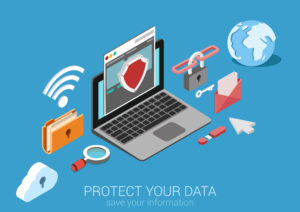 How To Update Your Current Email Settings
How To Update Your Current Email Settings
Major email providers like Yahoo and Google have recently updated their DMARC (Domain-based Message Authentication, Reporting, and Conformance) policies in order to decrease cyber threats and improve overall security, but these updates have inadvertently left a lot of businesses out in the cold with failing emails that are rejected and sent back to senders.
This means that businesses everywhere must better align their email settings with new DMARC policies, and here’s a step-by-step guide to check your current DMARC policy settings:
Step #1: Double-Check Your Existing DKIM & SPF Records
The first step of fixing your email communications is to use a DNS lookup tool to verify your domain’s current DNS records.
To see your SPF records, select TXT/SPF Lookup, and then enter your domain.
Double-checking your DKIM records is a little more complicated, because you’ll need to use your email service provider’s domain prefix to locate your record.
Step #2: Setting Up Your SPF Record
There are a few things that you’ll need to do in order to properly set up your SPF record, including:
- Identify your sending IP address: This essentially means listing all of the IP addresses that work for your domain, which can include your company’s mail server and other third-party email services like SendGrid or Mailchimp.
- Create your SPF record: SPF records technically are TXT records within your domain’s DNS settings. You’ll want to replace your sending IP address(es) with your email sending service’s domain.
- Add your SPF record to your DNS: You’ll then want to log into your domain’s DNS control panel and look for an add a new record tab. Enter your domain as the host, and paste your new SPF string text as the value.
Step #3: Setting Up Your DKIM Record
There are also a few steps to re-establish your domain’s DKIM record, which include:
- Generating a DKIM key pair: This is something that your email service provider can typically generate on your behalf, but tools like OpenDKIM can also help you generate these keys when you’re managing your own server.
- Publish your public key: You’ll then want to add your DKIM key into your DNS settings.
- Enable DKIM signing: This means ensuring that your email service provider or business server is fully configured to sign your outgoing emails with your private DKIM key.
Step #4: Creating a DMARC Policy
Creating a new DMARC policy includes the following:
- Generating your new DMARC record: This is an important step, because it helps you to better monitor and understand how your ingoing and outgoing emails are being authenticated. This process also allows for an observation period, which means that you might not automatically affect the delivery of failing emails.
- Publishing your DMARC record: Just like your DKIM and SPF records, your DMARC policy is added to your DNS settings as a TXT string.
- Gradual enforcement & DMARC policy adjustments: After you’ve monitored your email setting changes for a short period of time and have seen no issues, it’s a good idea to adjust your domain’s DMARC policy to slowly but surely build more confidence in your email authentication process.
Reach Out To The Tandem Dev Lab Team When You Need Help Re-Establishing Your Email Settings!
We understand how stressful it can be to learn that your customers aren’t able to email you important messages, and this is why it’s absolutely critical for businesses to adjust their current DNS settings to better coincide with the latest DMARC policies.
Tandem Dev Lab is Summit County’s top web design firm, and our specialists are here to guide you through every step of this complicated process and get your emails back to normal again.
Reach out to us online or give us a call at 970-331-0079 if you have any questions or concerns about your business emails!

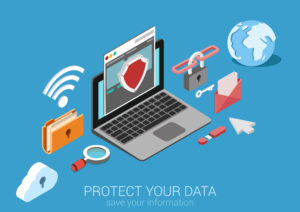 How To Update Your Current Email Settings
How To Update Your Current Email Settings
